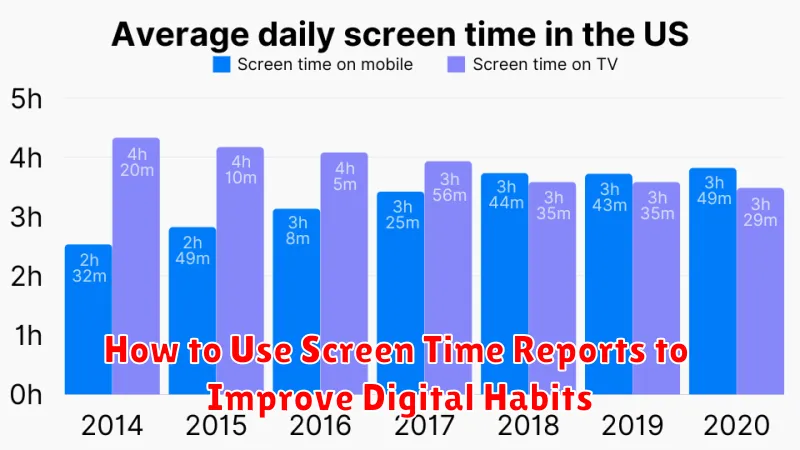In today’s digitally driven world, managing screen time is more crucial than ever. Screen time reports provide valuable insights into our device usage, helping us understand how much time we spend on various apps and activities. By learning how to effectively interpret and utilize these reports, we can identify areas for improvement and cultivate healthier digital habits. This article will guide you through the process of using screen time reports to gain control of your digital life and enhance your overall well-being. Learn how to access your screen time data, analyze key metrics like app usage and notification frequency, and implement practical strategies to achieve a balanced and productive relationship with technology. Understanding your screen time is the first step towards building more mindful and healthy digital habits.
Are you concerned about excessive screen time affecting your productivity, sleep, or overall well-being? Screen time reports offer a powerful tool to address these concerns. They provide a detailed breakdown of your daily and weekly device usage, allowing you to pinpoint specific apps or activities that consume the most time. This article will delve into the practical application of screen time reports, equipping you with the knowledge to interpret your screen time data and transform it into actionable strategies for improvement. Discover how to set realistic goals, implement time management techniques, and utilize built-in features to manage your digital habits effectively. Regain control of your time and cultivate a healthier relationship with technology by harnessing the power of screen time reports.
What Is Screen Time and How to Access It
Screen Time is a built-in feature on devices like iPhones, iPads, and Macs that allows you to monitor how much time you’re spending on your devices and within specific apps. It provides a detailed breakdown of your usage, categorized by app type (e.g., social networking, productivity, entertainment). This information can be incredibly valuable for understanding your digital habits.
Accessing Screen Time is straightforward. On iOS devices (iPhone and iPad), go to Settings > Screen Time. On macOS, go to System Settings (or System Preferences in older versions) > Screen Time. Once there, you’ll see an overview of your usage data. You can explore specific app usage, set time limits, and configure other features to manage your digital well-being.
Tracking App Usage and Notifications
A crucial aspect of understanding your digital habits involves tracking app usage and the frequency of notifications. Screen Time reports provide detailed insights into how much time you spend on individual apps, categorized by app type (social networking, productivity, entertainment, etc.). This granular data allows you to pinpoint specific apps that might be consuming excessive amounts of your time.
Furthermore, monitoring notifications can reveal which apps are most demanding of your attention. Excessive notifications can be a major source of distraction and contribute to unproductive screen time. By examining the number of notifications received from each app, you can identify the primary culprits and take steps to manage them effectively. This may involve customizing notification settings for individual apps or implementing stricter notification schedules.
Identifying Time-Wasting Patterns
Screen time reports provide valuable data for understanding your digital habits. A key step towards improvement is identifying specific time-wasting patterns. Analyze your report for trends. Do you spend excessive time on social media during work hours? Are specific apps consistently consuming more time than intended?
Pinpoint these patterns to understand where your time is truly going. Look for recurring themes. Perhaps you find yourself scrolling mindlessly through news feeds late at night, or losing track of time playing mobile games. These insights are crucial for developing effective strategies to manage your screen time.
Setting App Limits and Downtime
App Limits allow you to set daily time restrictions for specific app categories or individual apps. Once the time limit is reached, access is blocked until the next day or you manually override the limit.
Downtime schedules specific periods during the day when access to selected apps is restricted. This can be useful for promoting focused work periods or ensuring designated time away from screens, such as before bedtime.
Using these features in conjunction with understanding your Screen Time report can help you establish healthy digital habits and maintain a balanced relationship with your devices.
Weekly Reports and Goal Setting
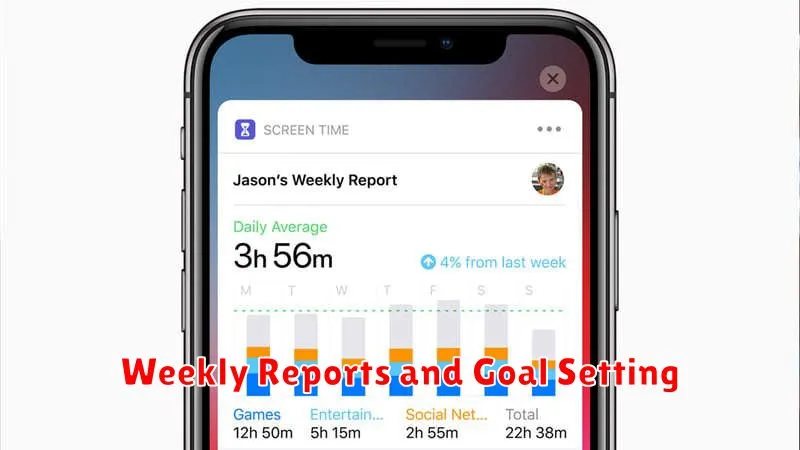
Reviewing weekly screen time reports is crucial for understanding digital usage patterns. These reports provide valuable insights into how much time is spent on different apps and categories.
Analyzing this data allows for informed goal setting. Identify areas where screen time reduction is desired. Set realistic goals, for example, reducing social media use by 15 minutes per day or limiting game time to one hour.
Use the reports to track progress and adjust goals as needed. Consistent monitoring and adjustments are key to developing healthier digital habits.
Combining with Focus and Do Not Disturb
To further enhance your digital well-being, combine Screen Time reports with the Focus and Do Not Disturb features. Focus modes allow you to select specific apps and contacts that can notify you, minimizing distractions during work or personal time. Review your Screen Time reports to identify apps that consume excessive time and consider adding them to a Focus mode.
Do Not Disturb silences all notifications. Use this feature during specific periods, like bedtime, to ensure uninterrupted rest. Monitoring your Screen Time report can help pinpoint times of day when you’re most susceptible to distractions, informing when to schedule Do Not Disturb.