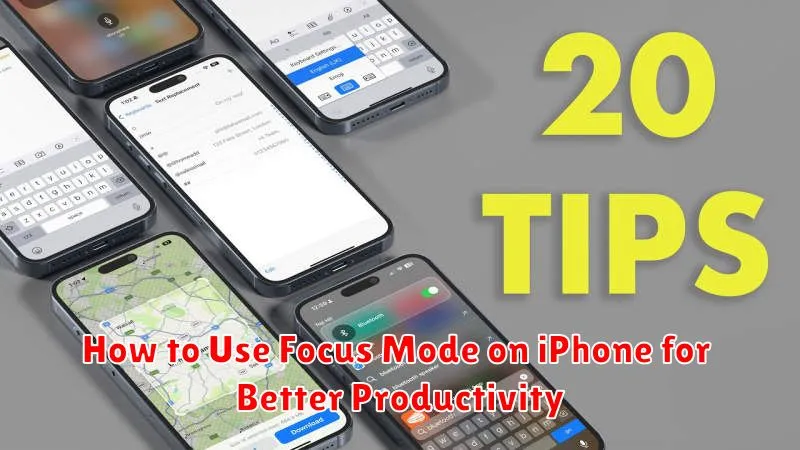In today’s fast-paced world, distractions are everywhere. Our iPhones, designed to keep us connected, can ironically become our biggest productivity hurdles. Learning how to effectively use Focus Mode on your iPhone can significantly improve your concentration and boost your productivity. Focus Mode offers a customizable way to silence notifications and minimize interruptions, allowing you to truly focus on the task at hand, whether it’s work, study, or personal time. This article will provide a comprehensive guide on how to set up and utilize this powerful feature to regain control of your attention and maximize your efficiency.
Mastering Focus Mode is essential for anyone seeking to optimize their workflow and minimize digital distractions. By understanding the nuances of this feature, you can tailor your iPhone’s settings to align with your specific needs and priorities. Whether you’re aiming to eliminate distractions during work hours, dedicate uninterrupted time to personal projects, or simply create a more balanced digital life, Focus Mode provides the tools to achieve a more focused and productive experience. This guide will explore the various customization options available within Focus Mode, enabling you to create personalized settings that effectively support your productivity goals.
What Is Focus Mode?
Focus Mode is a powerful feature introduced in iOS 15 designed to help users minimize distractions and enhance concentration. It allows you to silence notifications, alerts, and calls from specific apps and people during designated times. This helps you stay present and productive, whether you’re working, studying, exercising, spending time with family, or simply need some quiet time.
Essentially, Focus Mode allows you to create customized environments for different situations. You can select which apps and people are permitted to send notifications while Focus Mode is active, ensuring only the most essential communications break through.
Creating Custom Focus Profiles
Beyond the preset Focus options, iOS allows for personalized Focus profiles. This empowers you to tailor your device’s behavior to very specific situations.
Start by navigating to Settings > Focus and tap the “+” icon in the upper-right corner. Choose Custom and assign a name and color to your new profile. Then, select the people and apps allowed to notify you while this profile is active.
Customize the Home Screen by selecting specific pages to display, minimizing distractions. You can also customize the Lock Screen appearance when the Focus is engaged.
Scheduling Focus Sessions
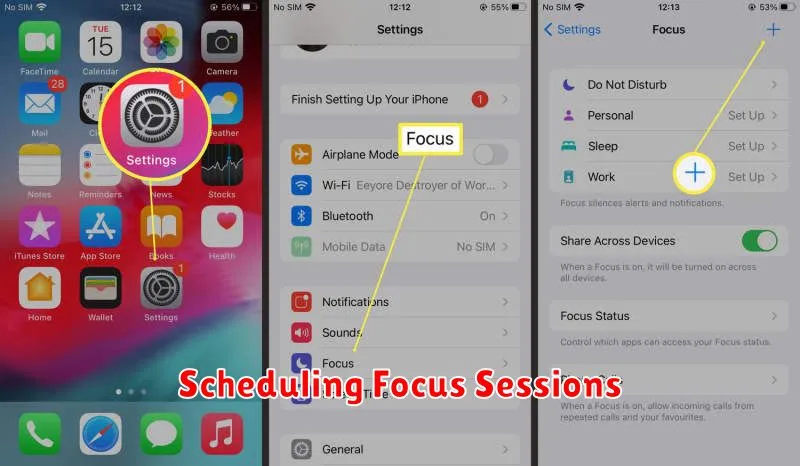
A key feature of Focus Mode is the ability to schedule specific times for it to activate automatically. This allows for predictable and consistent focus periods throughout your day.
You can schedule Focus sessions for specific days and times. For example, you might schedule a “Work” Focus from 9 AM to 5 PM on weekdays. Consistency is key to forming productive habits.
Additionally, you can schedule Focus sessions based on your location. Arriving at work could automatically trigger your “Work” Focus, while returning home could switch to a “Personal” Focus.
Allowing Specific Notifications
While Focus Mode aims to minimize distractions, certain notifications might still be crucial. You can customize which notifications are allowed through during a Focus session.
Navigate to Settings > Focus and select the specific Focus mode you wish to adjust (e.g., Work, Personal, Sleep). Under the “Allowed Notifications” section, you can choose to allow notifications from People and Apps.
For People, you can specify which contacts are allowed to break through your Focus. For Apps, select the apps from which you want to receive notifications. You can further refine these settings by choosing to allow Time Sensitive notifications only, offering a balance between focus and staying informed about urgent matters.
Syncing Focus Across Devices
One of the most powerful features of Focus mode is its ability to sync seamlessly across your Apple devices. This means that when you enable a specific Focus on your iPhone, it will automatically activate on your iPad and Mac, provided you have the feature enabled.
This cross-device syncing ensures consistency in your environment, minimizing distractions regardless of which device you’re using. Enabling this feature is typically done within the Focus settings on your iPhone. Look for the “Share Across Devices” toggle and ensure it’s activated.
Using Smart Activation
Smart Activation empowers you to automate Focus Mode based on various signals, enhancing your productivity without manual toggling.
Location-Based Activation: Designate specific locations, such as your workplace or gym, to trigger your chosen Focus Mode automatically upon arrival. Conversely, the Focus Mode deactivates when you leave the area.
Time-Based Activation: Schedule Focus Modes to activate and deactivate at specific times throughout the day. This preemptive approach ensures your focus remains uninterrupted during crucial work or study periods.
App-Based Activation: Link a Focus Mode to specific apps. Launching a chosen app will then automatically activate its associated Focus Mode. Closing the app can be configured to deactivate the Focus Mode as well.