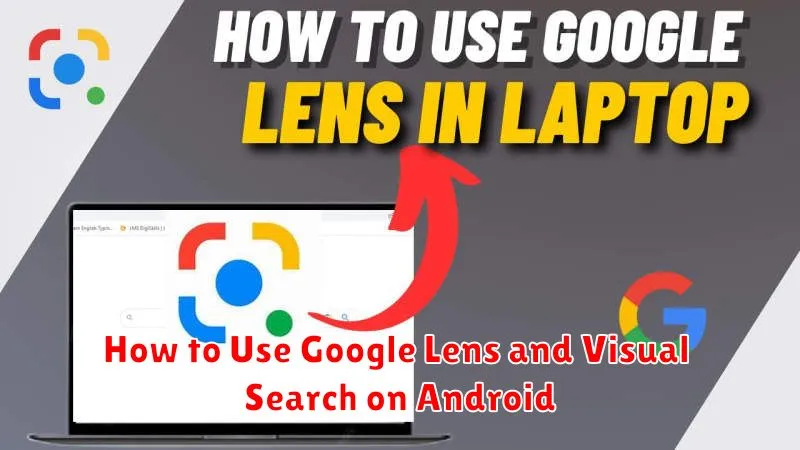Unlock the power of visual search with Google Lens on your Android device. This comprehensive guide will show you how to effectively utilize Google Lens to identify objects, translate languages, shop for products, and much more. Whether you’re a seasoned Android user or just starting out, learning how to use Google Lens can significantly enhance your mobile experience.
Google Lens seamlessly integrates with your Android phone, offering a powerful visual search tool at your fingertips. This tutorial will cover various methods for accessing and utilizing Google Lens, from the Google app and Google Photos to directly within your camera app. Discover how to perform a reverse image search, identify plants and animals, copy text from images, and explore the numerous other practical applications of this innovative technology on your Android device.
What Is Google Lens?
Google Lens is a powerful image recognition technology developed by Google. It utilizes your device’s camera to identify objects, text, and other elements within an image, providing relevant information and actions based on what it sees.
Think of it as a visual search engine. Instead of typing keywords, you simply point your camera at something and Google Lens analyzes the image to understand its contents. This allows you to quickly perform a variety of tasks, from translating text to identifying plants and animals.
Translating Text with the Camera
Google Lens offers a powerful way to translate text using your Android device’s camera in real time. Simply open the Google Lens app or access it through the Google Assistant or Google Photos. Point your camera at the text you wish to translate. Ensure the text is legible and well-lit.
Lens will automatically detect the language. You can then select the target language for translation. The translated text will overlay the original text in the camera viewfinder. This allows you to understand the meaning instantly within its original context.
You can also copy the translated text to your clipboard for use in other applications, making it a versatile tool for travelers, students, and anyone encountering foreign languages.
Identifying Objects in Real-Time
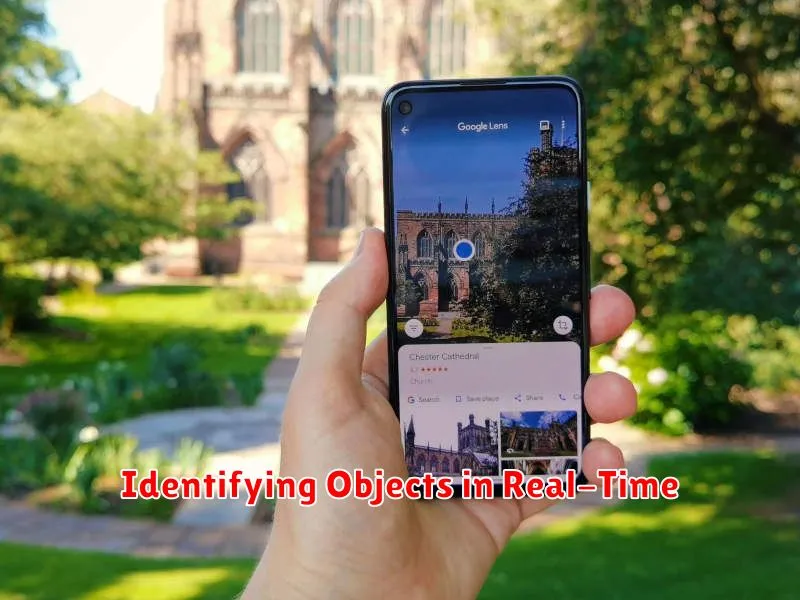
Google Lens excels at real-time object identification. Simply open the Google Lens app or activate it through your camera app. Point your device’s camera at the object you wish to identify. Google Lens will analyze the visual information and provide instant results.
This real-time functionality is especially useful for quickly identifying unknown plants, products, landmarks, and more. It delivers information without the need to take a photo, providing a seamless and immediate experience.
Scanning QR Codes and Barcodes
Google Lens excels at quickly scanning both QR codes and barcodes. Simply open the Google Lens app or access it through your camera app. Point your phone’s camera at the QR code or barcode, ensuring it’s clearly visible within the frame. Google Lens will automatically detect and process the code.
For QR codes, Lens will typically display the embedded information, which might be a website URL, contact details, or other data. For barcodes, Lens will often show product information, including pricing and reviews, sourced from various online retailers.
Shopping and Price Comparisons
Google Lens excels at simplifying shopping and price comparisons. Simply point your camera at a product you’re interested in. Lens will identify the item and present you with relevant shopping options.
This allows you to quickly compare prices from various retailers, ensuring you find the best deal. It can also help you discover similar products and explore different brands.
Copying Text to Your Computer
Google Lens offers a seamless way to transfer text from your Android device to your computer. After selecting the text with Lens, tap the “Copy Text” option. This action copies the selected text to your device’s clipboard.
To transfer the copied text, navigate to your computer and open any text editor or document where you wish to paste the content. Use the standard keyboard shortcut (Ctrl+V on Windows or Cmd+V on macOS) to paste the text from your Android device’s clipboard onto your computer.
This simple process enables efficient transfer of information captured with Google Lens, enhancing productivity across devices.
Educational Uses of Google Lens
Google Lens offers a powerful tool for enhancing learning experiences. Students can use it to quickly research unfamiliar concepts. Pointing Lens at a word, phrase, or image in a textbook can provide definitions, pronunciations, and related information.
Lens can also aid in foreign language studies. Translating text in real-time helps with comprehension and vocabulary building. Furthermore, identifying plants and animals using Lens can bring science lessons to life.
Teachers can leverage Lens to create interactive lessons and encourage student engagement. Using Lens to explore historical artifacts or analyze complex diagrams can foster deeper understanding.