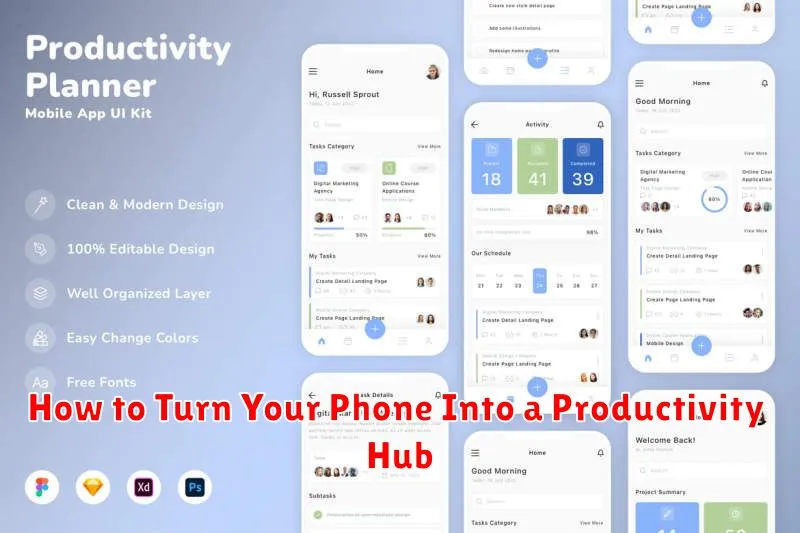In today’s fast-paced world, productivity is key. We are constantly seeking ways to streamline our tasks and maximize our efficiency. Many of us carry powerful tools right in our pockets – our smartphones. Often seen as distractions, these devices can be transformed into incredible productivity hubs, capable of managing schedules, boosting focus, and enhancing overall organization. This article will explore practical strategies and techniques to turn your phone from a source of procrastination into a powerful ally in achieving your goals. Learn how to harness the power of apps, features, and settings to unlock the true productivity potential of your device.
From managing emails and collaborating on projects to tracking progress and maintaining a healthy work-life balance, your phone can be a valuable asset. This guide will delve into essential tips and tricks, including recommended apps and customizations, enabling you to create a personalized productivity hub tailored to your specific needs. Discover how to effectively manage notifications, optimize your home screen, and integrate your phone seamlessly into your daily workflow. Whether you’re a student, professional, or simply looking to improve your personal organization, this article will provide you with the knowledge to maximize productivity using your phone.
Organize with Folders and Widgets
A clean and organized home screen significantly boosts productivity. Leverage folders and widgets to achieve this.
Folders allow grouping similar apps. Create folders for categories like “Social,” “Productivity,” or “Utilities” to declutter your home screen and quickly locate needed applications.
Widgets offer at-a-glance information and quick access to key functions. Calendar widgets, for example, display upcoming appointments, while to-do list widgets keep tasks readily visible.
Use Focus or Do Not Disturb Modes
Smartphones offer built-in features to minimize distractions. Activating Focus or Do Not Disturb mode can significantly enhance productivity. These modes typically silence notifications, calls, and alerts, allowing you to concentrate on the task at hand.
Customize these settings to allow communication from specific contacts or apps in case of emergencies. Experiment with different modes to find the balance between connection and concentration that works best for you. Scheduling these modes for specific times, like work hours or dedicated study sessions, can create a predictable environment conducive to focused work.
Voice Assistant for Quick Tasks
Leveraging your phone’s voice assistant is a powerful way to boost productivity. Instead of manually typing or navigating menus, use voice commands to accomplish tasks quickly and efficiently.
Consider using voice commands for actions like: setting reminders, sending quick texts, making calls, creating calendar events, and even drafting short emails. This hands-free approach is particularly useful when multitasking or on the go.
Familiarize yourself with the specific commands for your device’s assistant (e.g., Siri, Google Assistant) to maximize its potential.
Automate Routines with Shortcuts

One of the most powerful ways to boost productivity on your phone is by automating routines using the Shortcuts app. This feature allows you to combine multiple actions into a single command, triggered manually or automatically based on various factors.
Consider common tasks you perform regularly. Do you frequently message your team a daily report? Do you always activate Do Not Disturb and play calming music before bed? Shortcuts can streamline these actions.
For instance, a “Morning Routine” shortcut could automatically adjust your smart home thermostat, brew your coffee, and play your favorite podcast. A “Focus Mode” shortcut could silence notifications, enable airplane mode, and start a focus timer.
Productivity App Recommendations
Leveraging the right applications can significantly enhance your phone’s productivity potential. Choosing apps tailored to your specific needs is crucial. Below are some recommendations categorized by function:
Task Management
For managing to-dos and projects, consider apps like Todoist, Any.do, or Microsoft To Do. These offer features like task prioritization, deadline setting, and collaboration tools.
Note-Taking
Evernote, Bear, and OneNote are excellent choices for note-taking. They allow for quick capture of ideas, organization, and syncing across devices.
Time Management
Effective time management is key. Explore apps like Forest, Freedom, or Focus@Will to minimize distractions and maintain focus.
Track Habits and Goals Efficiently
Your phone can be a powerful tool for tracking habits and goals. Leverage habit tracking apps to monitor your progress and maintain consistency. These apps often provide visual representations of your streaks, which can be highly motivating.
For goal setting, utilize reminder apps or calendar features to schedule tasks and set deadlines. Break down larger goals into smaller, manageable steps to track progress effectively. Regularly reviewing your progress and adjusting your approach as needed is crucial for success.
Backup Notes and Tasks Across Devices
Maintaining consistent access to your notes and tasks is crucial for productivity. Syncing these items across your devices ensures that you’re always up-to-date, regardless of which phone, tablet, or computer you’re using. This eliminates the need to manually transfer information and reduces the risk of losing important data.
Most note-taking and task management apps offer cloud synchronization features. Ensure this feature is enabled in your chosen app. This usually involves creating an account and logging in on each device you want to sync.
Regularly backing up your data provides an extra layer of security. Explore your app’s settings to understand backup options, which may include automatic backups or manual backups to cloud storage services.