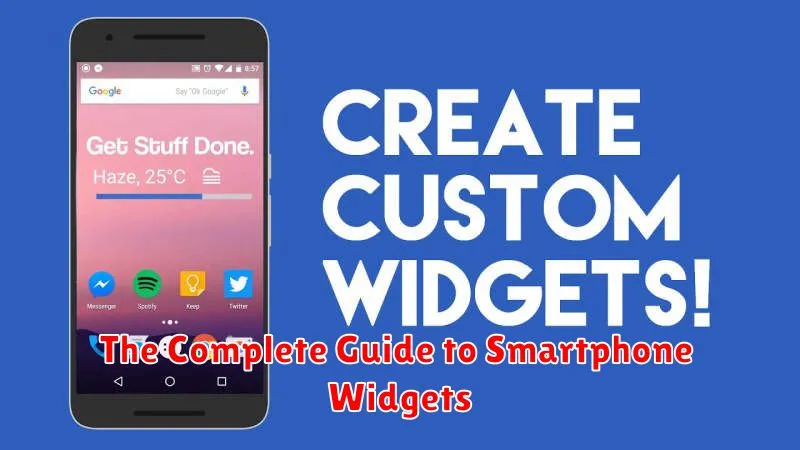Unlock the full potential of your smartphone with widgets. This comprehensive guide explores the world of smartphone widgets, providing you with everything you need to know to maximize your device’s functionality and personalize your home screen. From understanding what widgets are and how they work, to exploring different types and customizing them to your preferences, this guide will transform the way you interact with your phone.
Whether you’re looking to streamline your daily tasks with productivity widgets, stay updated with real-time information using news and weather widgets, or personalize your home screen with aesthetically pleasing widgets, this guide has you covered. Learn how to add, remove, resize, and customize smartphone widgets on various operating systems, and discover tips and tricks to optimize their usage for a seamless and efficient mobile experience. Dive into the world of smartphone widgets and transform your device into a personalized powerhouse of information and functionality.
What Are Widgets and Why Use Them?
Widgets are miniature applications designed to reside on your smartphone’s home screen or lock screen. They provide at-a-glance access to information and key functionalities without needing to open the full app. Think of them as interactive shortcuts.
Using widgets offers several advantages. They allow for increased efficiency by streamlining common tasks. Quickly checking the weather, viewing upcoming appointments, or controlling music playback are all possible directly from the home screen. This saves time and reduces the need to constantly open and close apps.
Furthermore, widgets offer a degree of personalization. They allow you to tailor your home screen to reflect your individual needs and priorities. By selecting and arranging the widgets that matter most to you, you create a more functional and customized user experience.
Popular Widgets for Productivity

Productivity widgets offer convenient access to crucial information and tasks directly on your homescreen. Utilizing these widgets effectively can significantly enhance your workflow and organization.
Calendar widgets provide an at-a-glance view of upcoming appointments and events. To-do list widgets allow for quick additions and checking off completed tasks, promoting efficient task management. Note-taking widgets enable rapid jotting down of ideas and reminders, ensuring nothing gets overlooked.
Time management widgets such as timers and stopwatches can assist in focusing on specific tasks and adhering to schedules. Furthermore, email widgets offer previews of incoming messages, allowing for prioritization and timely responses.
Battery-Friendly Widget Settings
Widgets enhance your smartphone experience, but some can consume significant battery power. By adjusting a few settings, you can enjoy the convenience of widgets without excessive battery drain. This section explains how to optimize your widgets for better battery life.
Reduce Widget Refresh Rates: Many widgets update regularly to display current information. While useful, frequent updates consume power. Check your widget settings and increase the refresh interval whenever possible. For widgets that don’t require real-time data, longer refresh periods can significantly improve battery life.
Limit Location-Based Widgets: Widgets that utilize location services, such as weather apps, can be substantial battery drains. Minimize the use of such widgets or configure them to update location less frequently.
Choose Simple Widgets: Complex widgets with animations or interactive elements tend to use more power. Opt for simpler, static widgets whenever possible.
Customizing Widget Layouts
Widget customization extends beyond simply adding them to your home screen. Most modern smartphone operating systems offer a degree of flexibility in arranging and resizing widgets.
Typically, you can tap and hold a widget to enter an edit mode. From there, you may see options to resize the widget, often by dragging handles at the edges. Some widgets offer preset sizes, while others allow for more freeform adjustments.
Layout grids dictate how widgets are positioned on the home screen. While these grids can vary between launchers and operating systems, they provide a framework for ensuring consistent alignment.
Experiment with different sizes and placements to optimize your home screen for information access and visual appeal.
Widgets vs Shortcuts: Key Differences
While both widgets and shortcuts provide quick access to app functionalities, they operate differently. Widgets offer a dynamic view directly on your homescreen, displaying real-time information and often allowing for basic interactions without opening the app itself. Think of a weather widget showing the current temperature or a music widget allowing playback control.
Shortcuts, on the other hand, act as quick links to specific actions within an app. Tapping a shortcut immediately launches the app and performs the designated action, such as composing a new email or navigating to a saved location. Shortcuts do not display live information on the homescreen.
Best Widget Apps for Android and iOS
Choosing the right widget apps can significantly enhance your smartphone experience. Here are some top contenders for both Android and iOS, offering a blend of functionality and aesthetic appeal.
For Productivity:
Android: Google Calendar, Google Tasks, TickTick
iOS: Fantastical, Things 3, Reminders
For Customization:
Android: KWGT Kustom Widget Maker, Chronus, HD Widgets
iOS: Widgetsmith, Color Widgets, Widgy
For Quick Information:
Android: Google News, WeatherBug, Battery Widget Reborn
iOS: Apple News, Carrot Weather, AccuBattery